An ergonomic and comfy Emacs config
I’m far from an Emacs veteran, but I love this operating system and have spent an unhealthy amount of time configuring the thing. I almost live in it. There are, however, a couple problems with the default build of Emacs: the keybindings are painful and I find the constant movement of the eyes quite uncomfortable.
So, I’m hoping, through this article to show a couple things I have done to make Emacs a little more friendly to your eyes, fingers and especially your pinky!
Ease on your eyes
Let’s first go through some more trivial things: the theme.
Unless you’re a psychopath, you’re going to want to find yourself a nice dark theme. I personally prefer low contrast dark themes. so I opted for the Nord theme.
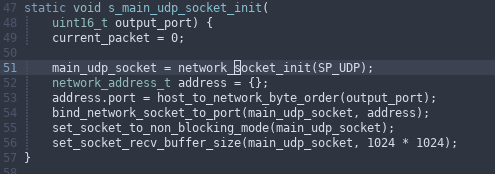
By default, the theme doesn’t come with a color for the current line number that you are on, so here are a few lines of code to fix that up:
(set-face-attribute 'line-number-current-line nil :background "#3B4252")
(set-face-attribute 'line-number-current-line nil :foreground "#81A1C1")The next thing, is mostly a matter of personal preference and it is that
I’ve noticed that my eyes naturally gravitate towards the centre of the screen,
or the top of the screen. This is a problem because by default, I often have
to look down at the minibuffer for example if I want to find a file.
Thankfully there is a package: ivy-posframe which solves this issue.
It basically sort of makes your minibuffer into a sort of box of which
you can chose the location. I put it in the centre of the screen like in the image
below.
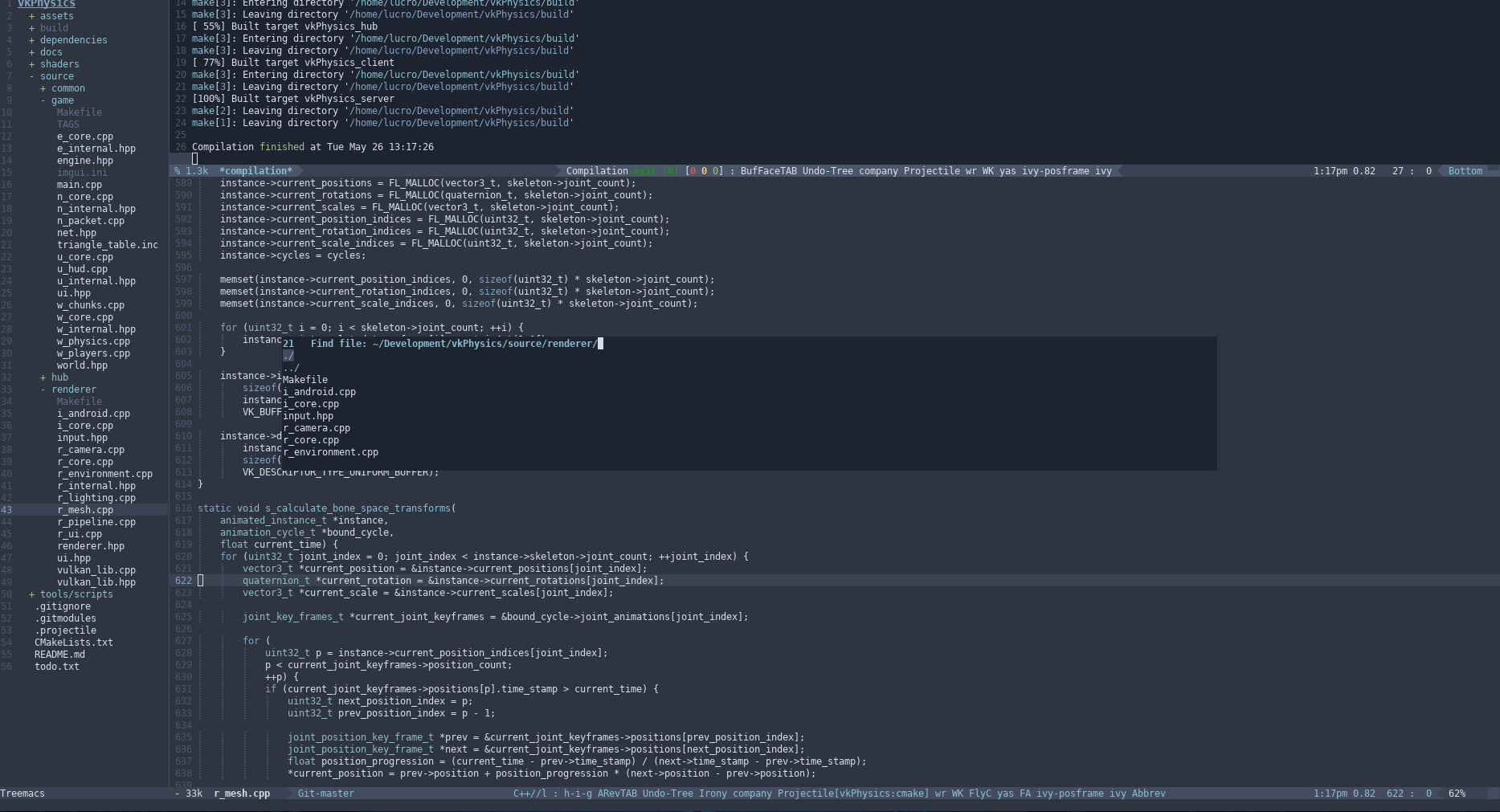
Notice the box that appears in the centre of the screen corresponding to the
prompt of the find-file command (C-x C-f). Any command which will summon the minibuffer
will now appear in this box at the centre which is very nice!
Here is the short setup code for it.
(require 'ivy-posframe)
(setq ivy-posframe-display-functions-alist '((t . ivy-posframe-display-at-frame-center)))
(ivy-posframe-mode 1)You can of course change the position to be at the top, at your cursor, or the bottom.
The next very useful package that solves not only an “eye” issue, but also a simple
annoyance is popwin. This package fixes the problem where for example say you
call M-x compile to compile your code. You will have the problem that the
compilation buffer just at a random location and may override another buffer
which is super frustrating.
What popwin does, is it basically makes it so that when one of these things happens
there is just a window that pops out from the bottom or the top, without messing up
your previous window configuration. You can very simply close it with C-g.
In the picture above, popwin is used to make the compilation buffer appear at the top and not mess up any of my window layouts. Here is the setup code:
(require 'popwin)
(popwin-mode 1)
(push '(compilation-mode :position top :noselect 1 :stick 1) popwin:special-display-config)Of course if you change
toptobottomit makes it pop up from the bottom instead.
That’s pretty much it for fixing any sort of eye strain, now for the hand strain and Emacs pinky.
Avoiding the Emacs pinky
Now, I know this may be blasphemous for hardcore Emacs users, but I decided to learn the vim keybindings to see if it helped with pain in the pinky and my god is the difference huge. The constant key chords with the Control key sometimes caused enough strain to justify a long break. Now, there is no need for that. I’ll take you through how I got to pretty much completely removing the need to press the Control key.
Evil-mode
It goes without saying, that evil-mode is one of the best vim keybinding emulation
packages out there. The only thing was to remap Escape to TAB with the evil-escape
package. Here’s the setup code:
(evil-escape-mode)
(setq-default evil-escape-key-sequence "TAB")
(global-set-key (kbd "TAB") 'evil-escape)Not Caps lock because I actually somehow use the caps lock key quite a lot To indent lines, I just highlight the line and press
M-3.
Replacing the Control key for everything else!
I know there is Spacemacs and Doom Emacs out there which both solve this issue
quite elegantly, however I didn’t want to lose all my Emacs configurations so
opted out of switching. Instead of pressing Control all the time (for example
for finding files, or projectile commands), I now switch to normal mode
and invoke all the commands with the Space key instead because my thumb
is a bit stronger than my pinky. I also wanted all the keybindings to be
as similar as possible to the default ones (for example, going to another window
would be SPC-o instead of C-x o or finding a file in projectile would be
SPC-p f instead of C-c p f). To this I used my new favourite package:
general (found here).
Here is my setup code:
(use-package general :ensure t
:config
(general-define-key
:states '(normal visual insert emacs)
:prefix "SPC"
:non-normal-prefix "C-SPC"
;; simple command
"f" 'find-file
"h" 'split-window-vertically
"v" 'split-window-horizontally
"1" 'delete-other-windows
"p" 'projectile-command-map ; SPC-p basically replaces C-c p
"w" 'popwin:close-popup-window ; Instead of C-g to close popwin
"i" 'evil-window-up ; IJKL are like WASD in games
"j" 'evil-window-left
"k" 'evil-window-down
"l" 'evil-window-right
"s" 'swiper
"c" 'kill-buffer-and-window
"+" 'balance-windows
"0" 'delete-window
"t" 'treemacs
"b" 'ivy-switch-buffer
"x" 'execute-extended-command
"r" 'recenter
"`" 'next-error
"m" 'my-compile-current ; Calls compile function (make compile)
"e" 'my-run ; Calls make runs
"dc" 'gud-cont
"dn" 'gud-next
"ds" 'gud-step
"db" 'gud-break
"df" 'gud-finish
"dr" 'gud-run
"dd" 'gud-remove
"dl" 'gud-refresh
"dg" 'my-start-gdb
"o" 'other-window))gud-cont for example has 2 keys, basically translating to SPC-d c.
The final challenge was completely removing the need to press C-g.
I replaced it with M-q which is still fine because I can press the Alt key
with my thumb. Here is the code for that:
(global-set-key (kbd "M-q") nil)
(global-set-key (kbd "M-q") 'minibuffer-keyboard-quit)There are a couple more things. When you are presented with the prompt of find file (with ivy-mode)
you need to press C-n and C-p to move around. I replaced these with M-k to go down and
M-l to go up.
(global-set-key (kbd "M-k") 'ivy-next-line)
(global-set-key (kbd "M-l") 'ivy-previous-line)The final thing is switching to other windows when you are in a mode that has the space key bound to
something already which is a problem (for example dired). For this I just added M-; which also
calls other-window.
(global-set-key (kbd "M-;") 'other-window)And voila! A nice comfy and ergonomic Emacs configuration! Happy coding!